How to Save a Notepad File?
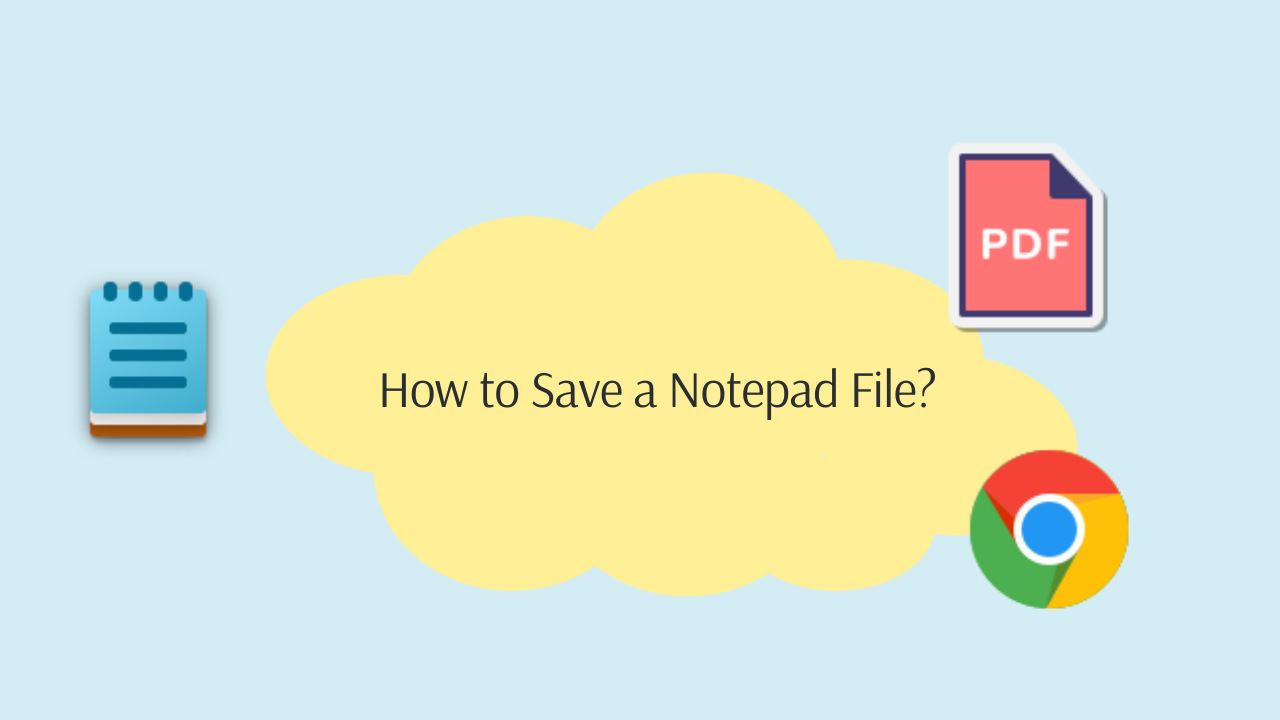
Notepad, by default, saves files as plain text files with a .txt extension. Regardless of the version of Windows you are using (from Windows 1.01 to Windows 11), follow these steps to save a Notepad file:
- Step1: From the Notepad menu bar: Click on "File"
- Step 2: Select "Save As".
- Step 3: Enter your file name and press the "Save" button.
In Windows versions prior to Windows 2000, there was no shortcut key for saving files in Notepad. In Windows 2000, for the first time in the history of Notepad, a shortcut (Ctrl + S) was introduced to save files. However, there was no shortcut for the 'Save As' function. The shortcut (Ctrl + S) has remained in all versions of Notepad since Windows 2000. In Windows 11, in addition to the save shortcut (Ctrl + S), the 'Save As' (Ctrl + Shift + S) and 'Save All' (Ctrl + Alt + S) shortcuts were added for the first time to Notepad.
How to Save a Notepad File as PDF?
To save a Notepad file as a PDF, follow these steps:
- Step 1: Open Notepad
- Step 2: From menu bar click on “File” section.
- Step 3: Choose “Print” from opened menu
- Step 4: Set printer to “Microsoft Print to PDF” and click on “Print”
- Step 5: Specify the directory you want to save file.
- Step 6: give the file a name and press save button.
Note: Instead of selecting 'Print' from the 'File' menu, you can use the (Ctrl + P) shortcut to print. This shortcut was introduced in Notepad with Windows 2000 and has been available in all subsequent versions.
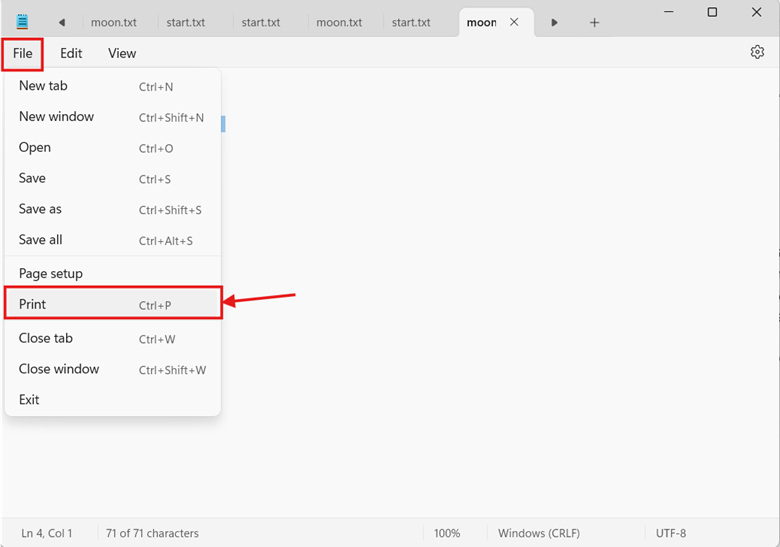
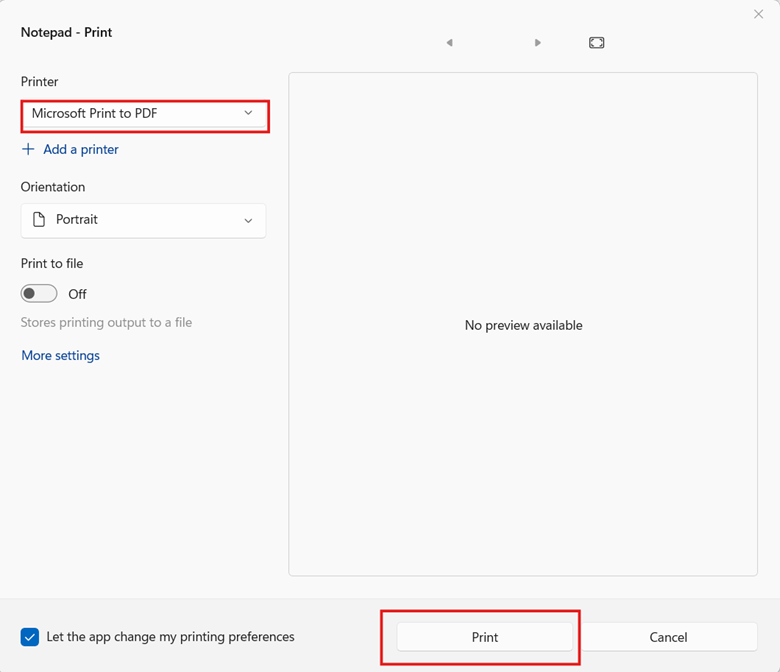
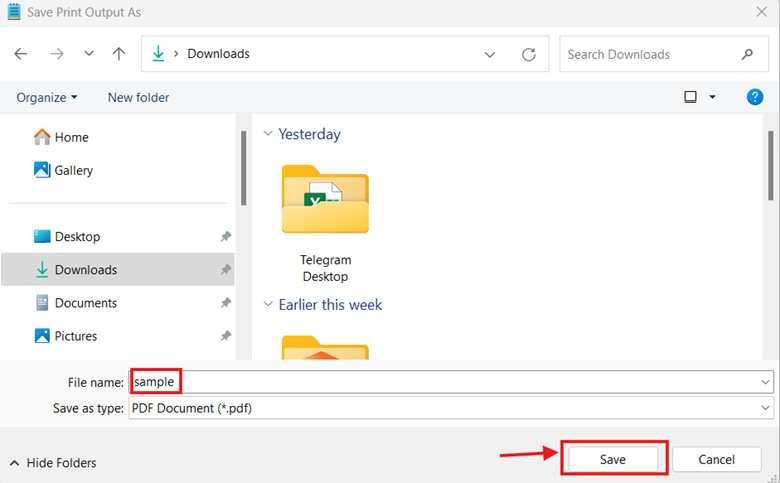
Now you will see that your Notepad file is converted to PDF file.
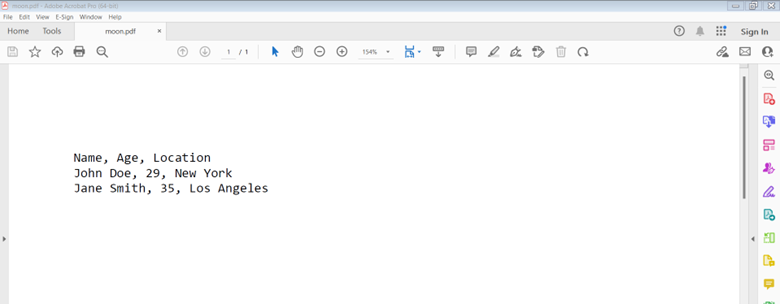
How to Save Notepad File as HTML?
To save a Notepad file as HTML, you have two methods to choose from:
Method 1 (Using "Save As"):
- Step 1: Click on the "File" menu in the menu bar.
- Step 2: Select "Save As".
- Step 3: Choose the directory where you want to save your file.
- Step 4: In the "File name" box, set the file extension to .html. Additionally, select "All Files" in the "Save as type" box and save the file.
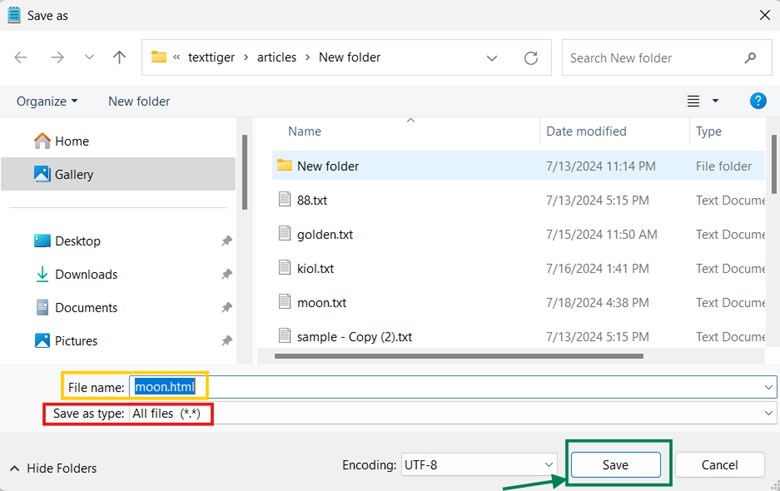
Method 2 (Renaming a File):
- Step 1: Without opening Notepad, right-click on the file and select "Rename".
- Step 2: Change the file extension from .txt to .html.
How to Save Notepad as XML?
Saving a Notepad file with an .xml extension does not automatically make it a valid XML file. XML requires specific syntax and structure, including:
- A declaration (<?xml version="1.0" encoding="UTF-8"?>)
- A single root element
- Properly nested and closed tags
- Correct attribute quoting and formatting
Notepad is a plain text editor and does not validate or enforce XML rules. To create a valid XML file, use an XML editor or IDE.
Popular XML editors include:
- XML Notepad (a free, dedicated XML editor from Microsoft)
- Visual Studio
- Oxygen XML Editor
- Liquid Studio
Why Can't I Save My Notepad File?
There are two common reasons for this issue:
- Disk Space Issues: There may not be enough disk space available to save the file.
- File Size Limitations: The file may be too large for Notepad to process and save (usually files over 2 GB in size), causing it to become unresponsive.
Is There an Online Notepad Where I Can Save My Files?
Yes, there are some online notepads where you can save your files. One option is the online notepad at texttiger.net. you can use the online notepad at texttiger.net. This website allows you to create, edit, and save your notes conveniently without needing any software installation. It’s accessible from any device with internet connectivity, ensuring that your notes are always within reach.
