What is the Default Font in Notepad?
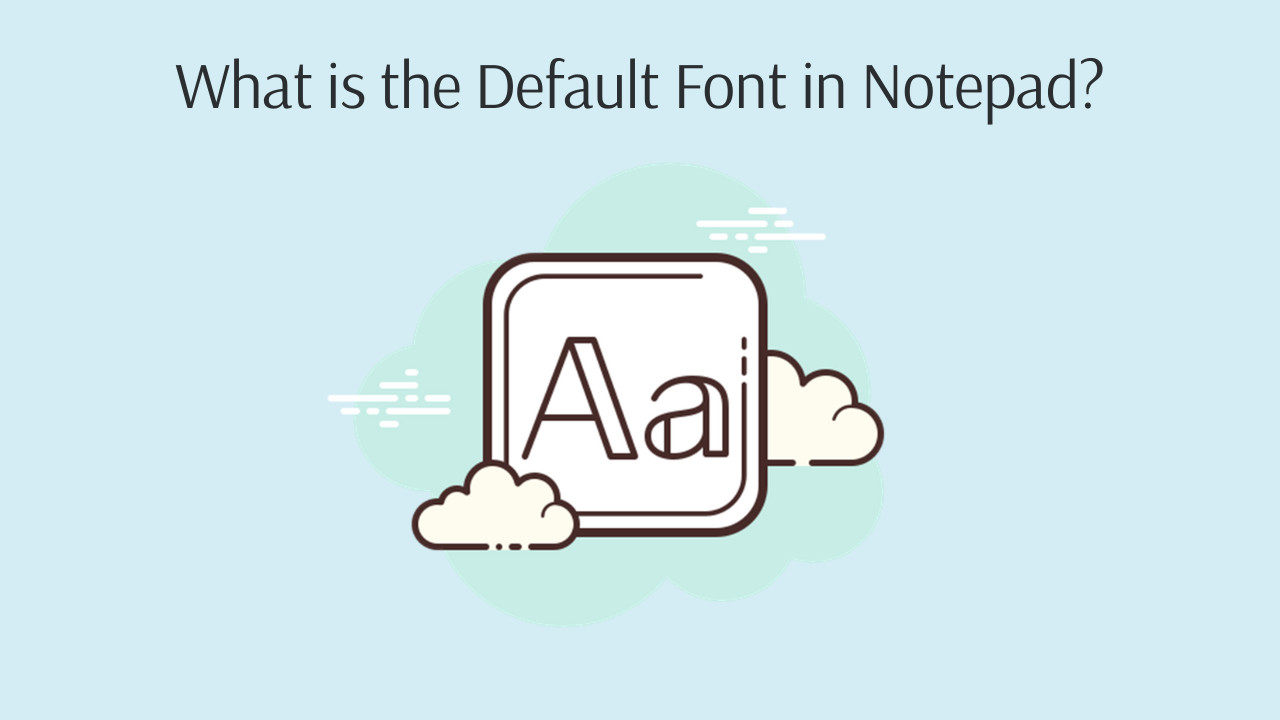
In Windows 8, 10, and 11, the default font in Notepad is Consolas with a font style of Regular and a font size of 11. In Windows 2000, XP, Vista, and Windows 7 the default Notepad font is Lucida Console.
In the following versions of Windows, the default Notepad font is Fixedsys:
- Windows 1.01
- Windows 1.02
- Windows 1.03
- Windows 1.04
- Windows 2.01
- Windows 2.03
- Windows 2.1
- Windows 2.11
- Windows 3.0
- Windows 3.1
- Windows NT 3.1
- Windows 3.11
- Windows 3.2
- Windows NT 3.5
- Windows NT 3.51
- Windows 95
- Windows NT 4.0
- Windows 98
- Windows 98 Second Edition
- Windows Me
How to change font family, size and style in Notepad?
To change the font family, font size (decreasing or increasing), and style in Notepad on Windows XP, Vista, 7, 8, and 10, click on the "Format" section and select "Font" from the menu that appears.
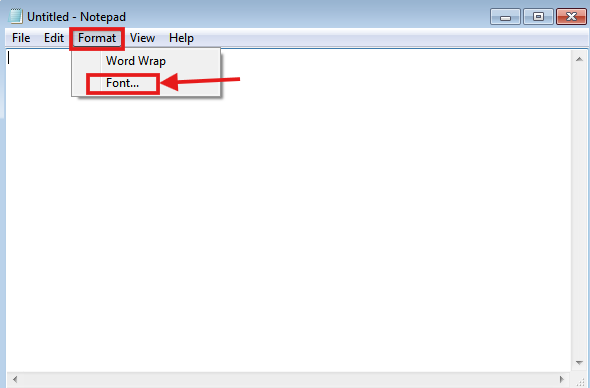
To change the font family, font size (either decreasing or increasing), and style in Notepad on Windows 11, follow these steps:
- Step 1: In Windows 11, click on the gear icon in the upper right corner.
- Step 2: Select "Font" from the Text Formatting section. In the drop-down menu that appears, you can specify the Font Family, Style, and Font Size as desired.
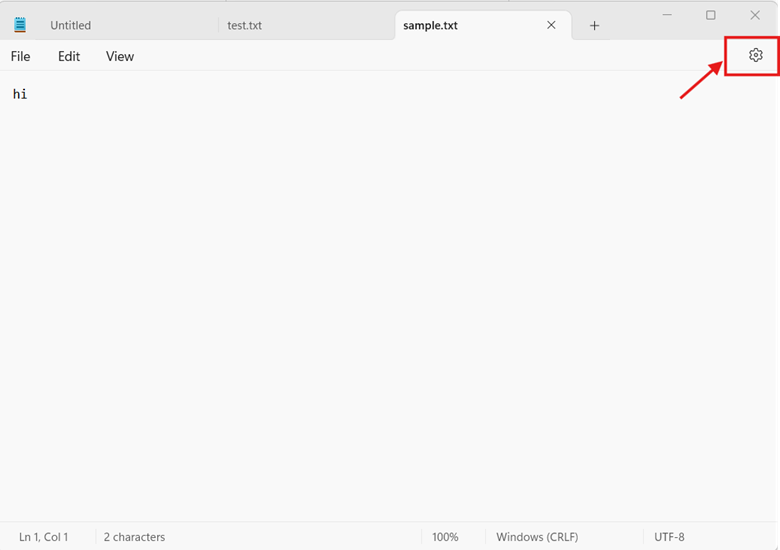
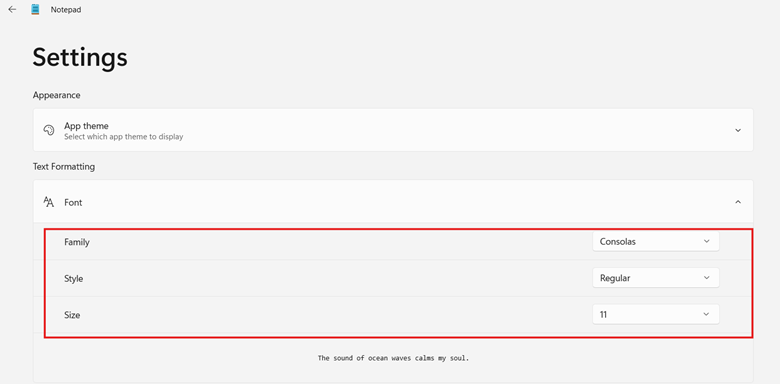
Encoding Support in Different Versions of Windows Notepad
ANSI encoding was the default encoding for saving Notepad files in Windows 98 and earlier versions.
The problem with saving Notepad files with ANSI encoding is that ANSI does not support non-Latin scripts, including many languages with characters that fall outside the Latin alphabet. These limitations encompass scripts such as Cyrillic, Greek, Arabic, Hebrew, and various Asian scripts (e.g., Chinese, Japanese, Korean).
When you save non-Latin text with ANSI encoding, the saved content becomes unreadable and appears as a series of question marks.
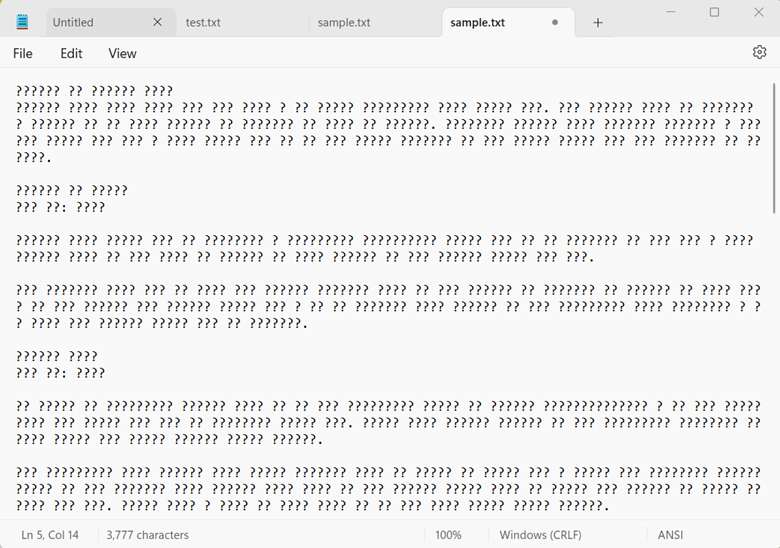
When we try to save a file containing non-Latin text with ANSI encoding, Notepad displays a message indicating that the file has characters in Unicode format. It warns that if we save the file in ANSI format, those characters will be lost.
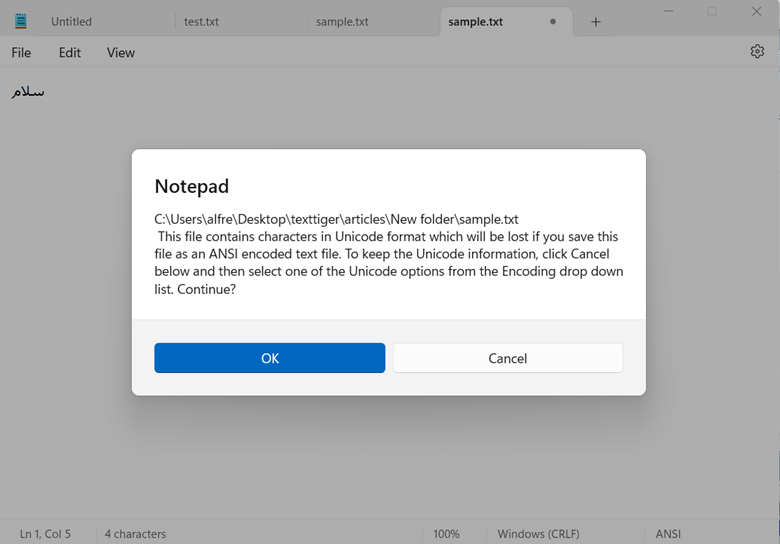
In Windows 2000, Notepad introduced the ability to save files in Unicode, Unicode big-endian, and UTF-8 formats, in addition to ANSI encoding. This allowed users to save texts in non-Latin languages in Notepad for the first time.
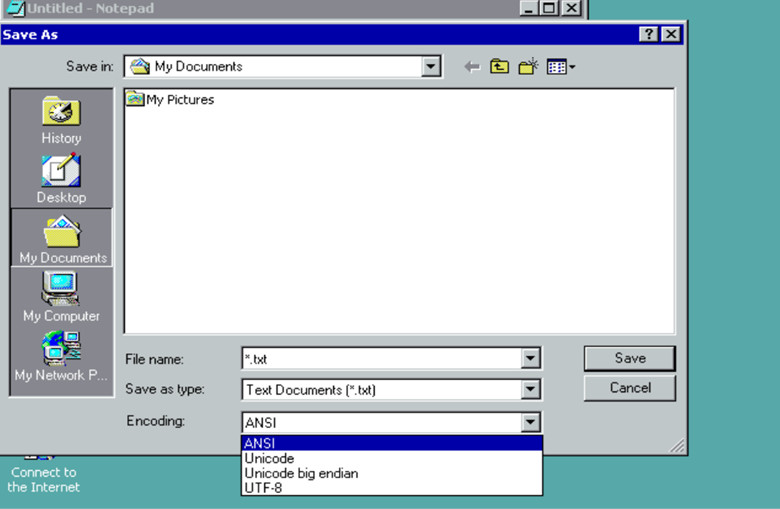
How to add new fonts to Notepad?
To add a new font to Notepad in Windows 11, follow the steps below:
- Step 1: Type "Settings" in the Windows search bar and press Enter to open the Settings section.
- Step 2: Navigate to the "Personalization" section and click on the "Fonts" section.
- Step 3: Add your desired font by clicking on the "Browse and install fonts" button. Once the font is added to Windows, it will also be available in Notepad.
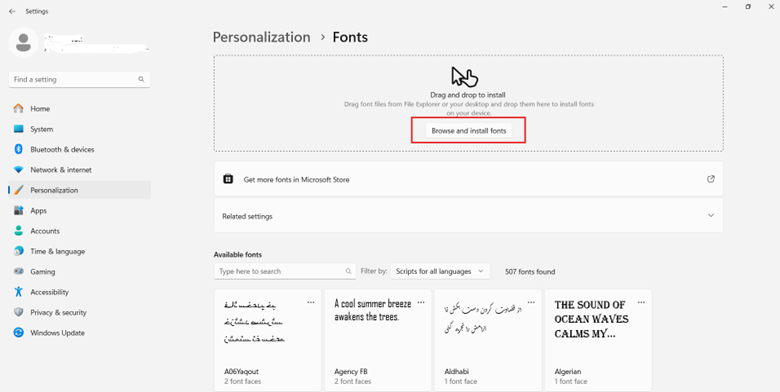
What fonts are available in Notepad?
The fonts available in Notepad are those installed in the Windows system. Notepad relies on the system fonts that are present in the Windows Fonts directory.
Can I use different fonts for different parts in text in Notepad?
No, each Notepad file can only have one font. Notepad, from Windows 1.01 to Windows 11, does not allow using different fonts for different parts of the text in a single Notepad file.
How to switch between keyboard languages in Notepad?
To switch between keyboard languages while typing in Notepad on Windows 11, use the shortcut Alt + Shift or Windows + Space.
How to save a Notepad file with a specific font?
To save a Notepad file with a specific font, first choose your desired font in Notepad. Then, click on the "File" menu in Notepad and select "Save As."
