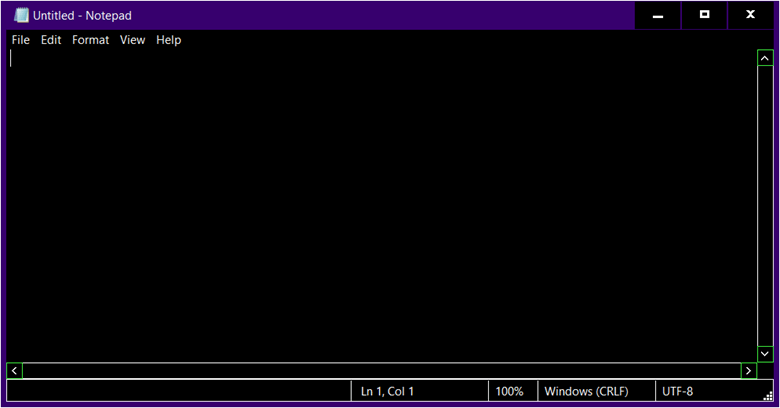How to Change Notepad to Dark Mode?
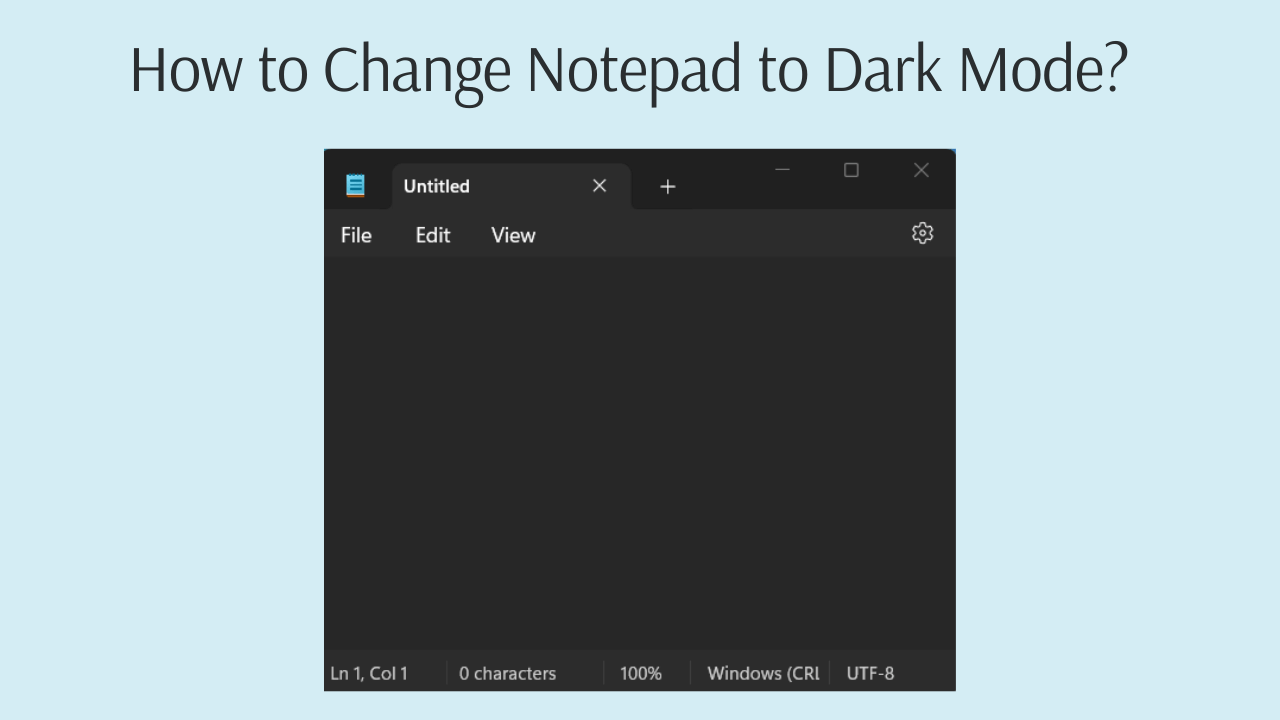
Adding Dark mode, also known as Night mode, to applications has become a popular trend in recent years. Dark mode has aesthetic appeal, can help reduce blue light exposure, may reduce eye strain and can saves battery life.
In this article, we will provide a step-by-step guide on how to enable Dark mode for Notepad on Windows 11 and 10.
how to change notepad to Dark mode on Windows 11?
There are two ways to enable Dark mode for Notepad on Windows 11: either by using Notepad's built-in settings or by adjusting Windows' color settings.
Method 1 (Using Notepad settings):
To change notepad to Dark mode using Notepad settings on Windows 11, follow these steps:
- Step 1: Open Notepad on Windows 11.
- Step 2: Click the settings gear in the top-right corner.
- Step 3: In the settings window, click on "App theme" in Appearance section.
- Step 4: Choose "Dark" to enable Dark mode in Notepad.
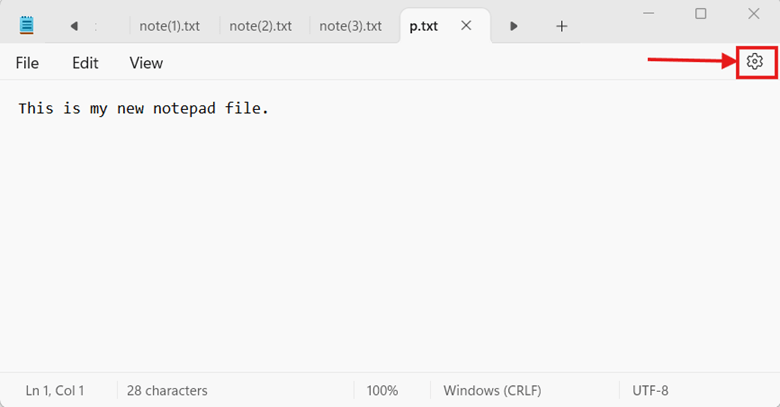
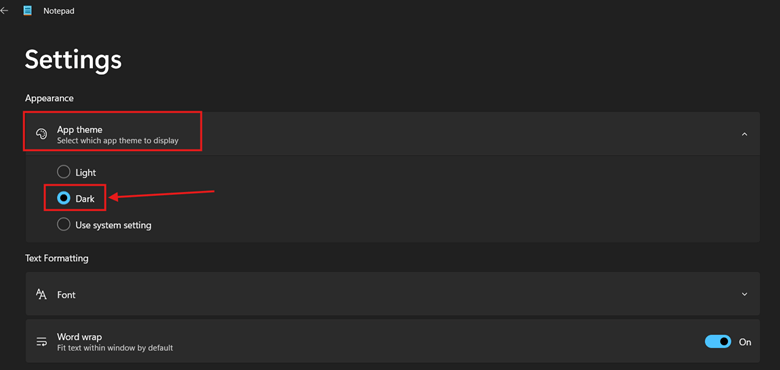
Method 2 (Using Windows color settings):
To change notepad to Dark mode using Windows color settings on Windows 11, follow these steps:
- Step 1: In the Windows search bar, type "Settings".
- Step 2: Click on "Settings".
- Step 3: Click on "Personalization" from the left sidebar menu.
- Step 4: Click on "Colors".
- Step 5: In the "Choose your mode" section, you will see a box on the right side. Click on it.
- Step 6: The drop-down menu opens with three options: Light, Dark, and Custom. To change Notepad to Dark mode, select "Dark". This will change both Notepad and Windows to Dark mode. If you select "Custom", you can change your Windows default mode to Light.
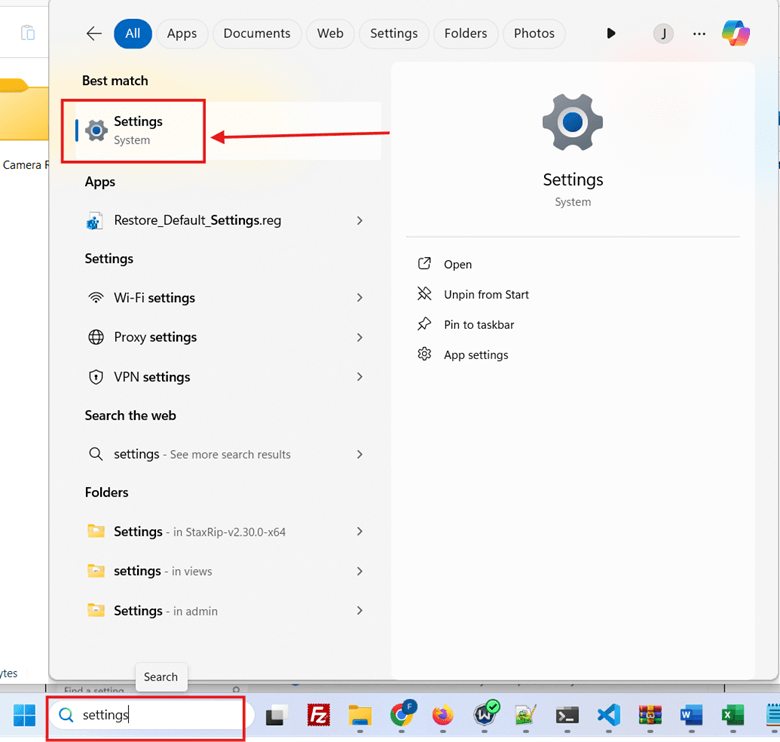
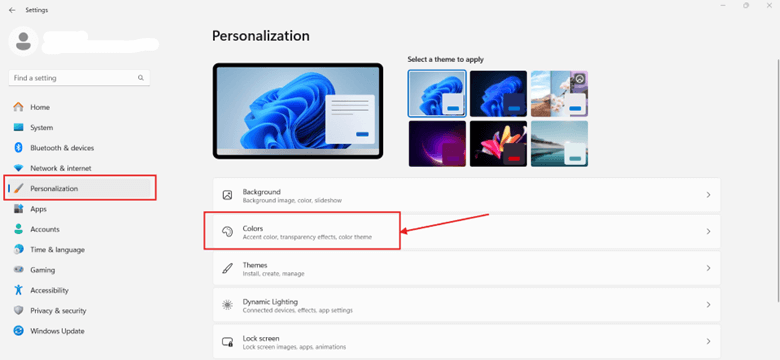
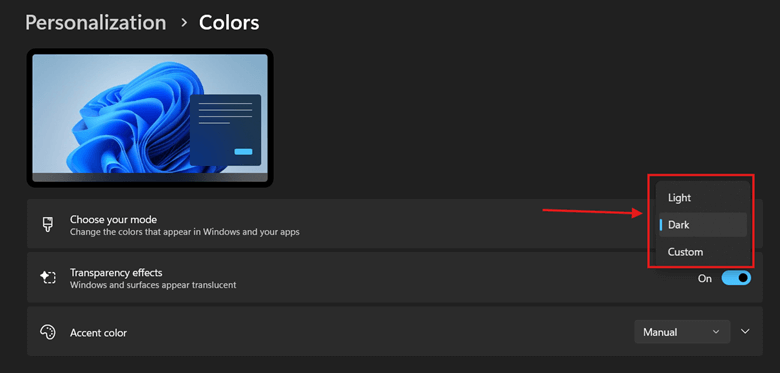
How to change notepad to Dark mode on Windows 10?
Unlike Windows 11, there is no built-in feature in Windows 10 Notepad to change its color to Dark mode. In Windows 10, to change Notepad to Dark mode, you need to do it using the Ease of Access settings.
To change notepad to Dark mode on Windows 10 using Windows color settings, follow these steps:
- Step 1: Press the shortcut Win + I to open Settings.
- Step 2: Click on "Ease of Access".
- Step 3: In the opened window, click on "High contrast" from the left-side menu.
- Step 4: Turn on the High contrast toggle button.
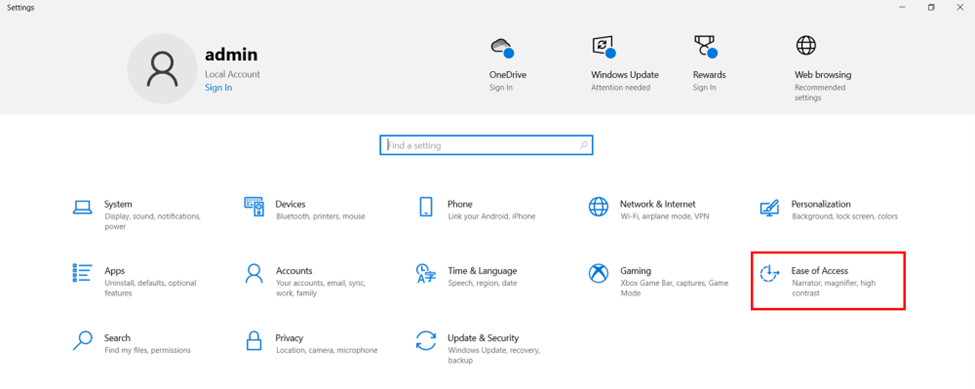
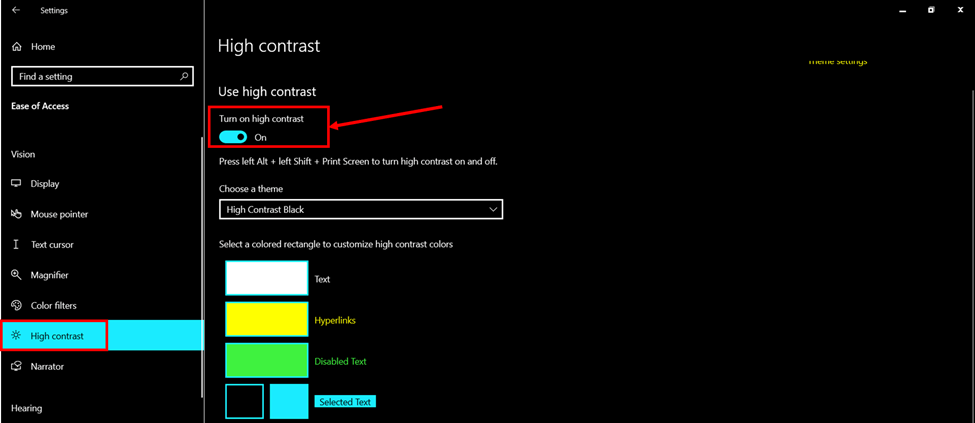
Now, if you open Notepad in Windows 10, you will see that Notepad has changed to a Dark color.