How to Open Notepad?
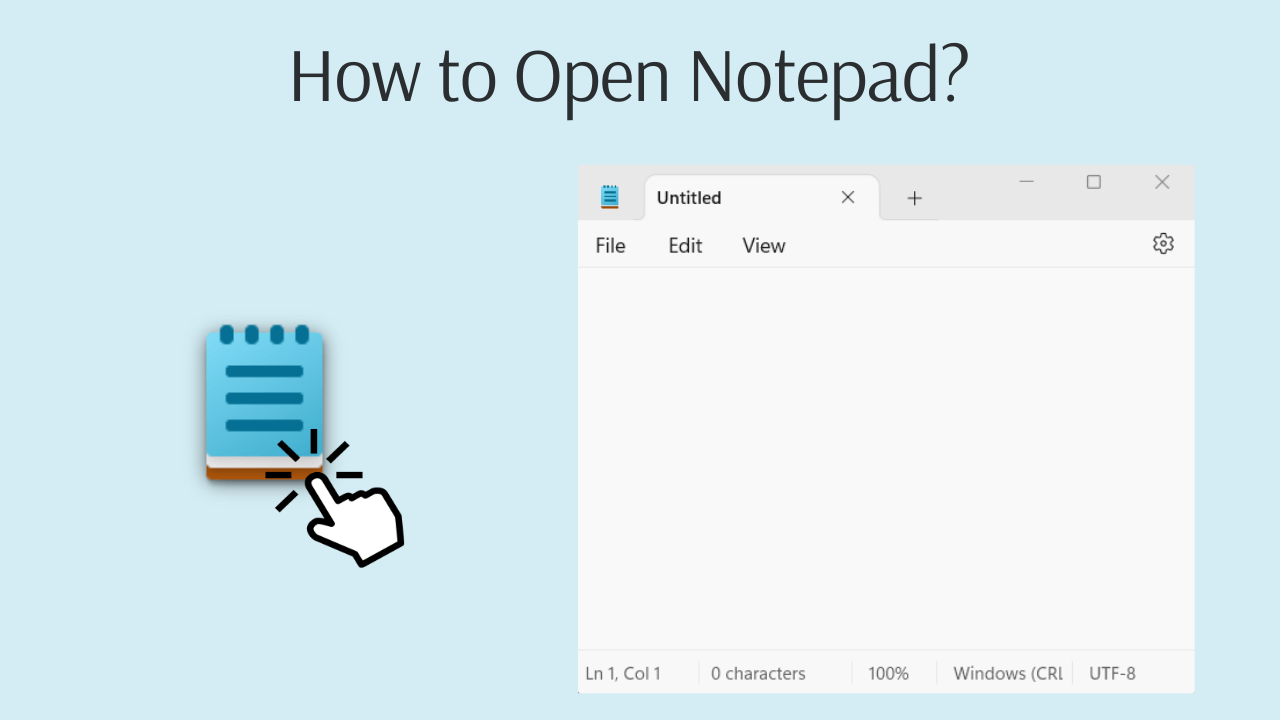
How to open Notepad on Windows?
Opening Notepad on Windows 10 and 11 can be accomplished through various step-by-step methods.
How to open notepad as administrator?
Here, we provide information about how to open Notepad as an administrator on Windows 10 and 11.
How to open notepad as administrator on Windows 10?
To open notepad as administrator on Windows 10, follow these steps:
- Step 1: Right-click on the Windows Start icon.
- Step 2: Select 'Windows PowerShell (Admin)' from the menu that opens.
- Step 3: On the User Account Control windows that appears, click 'Yes'
- Step 4: In the Windows PowerShell window that opens, type 'notepad' and press Enter.
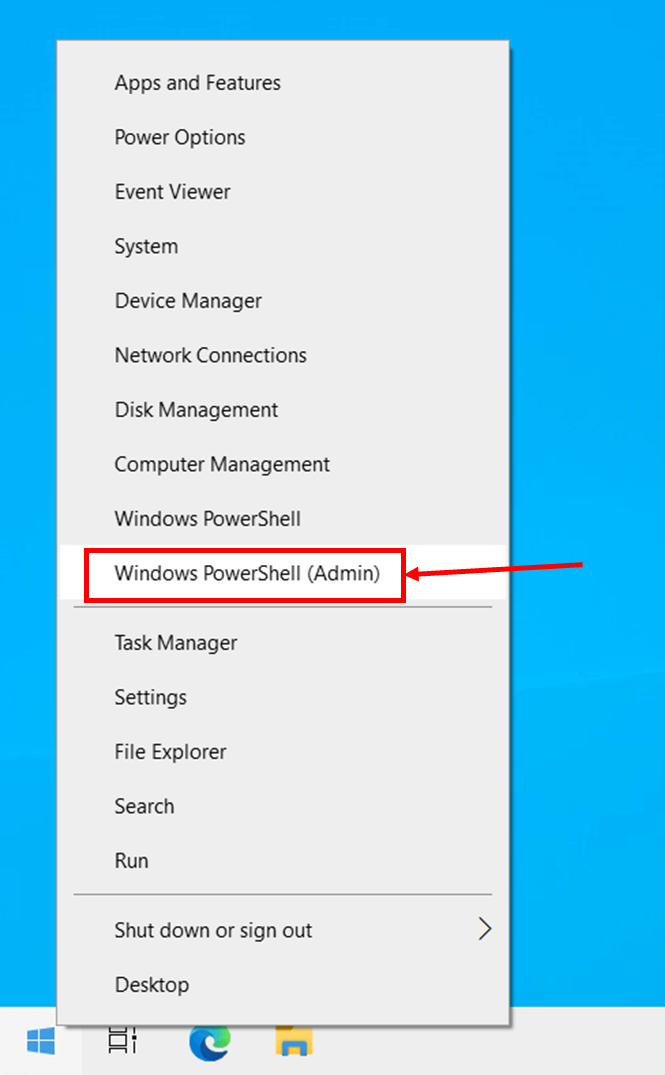
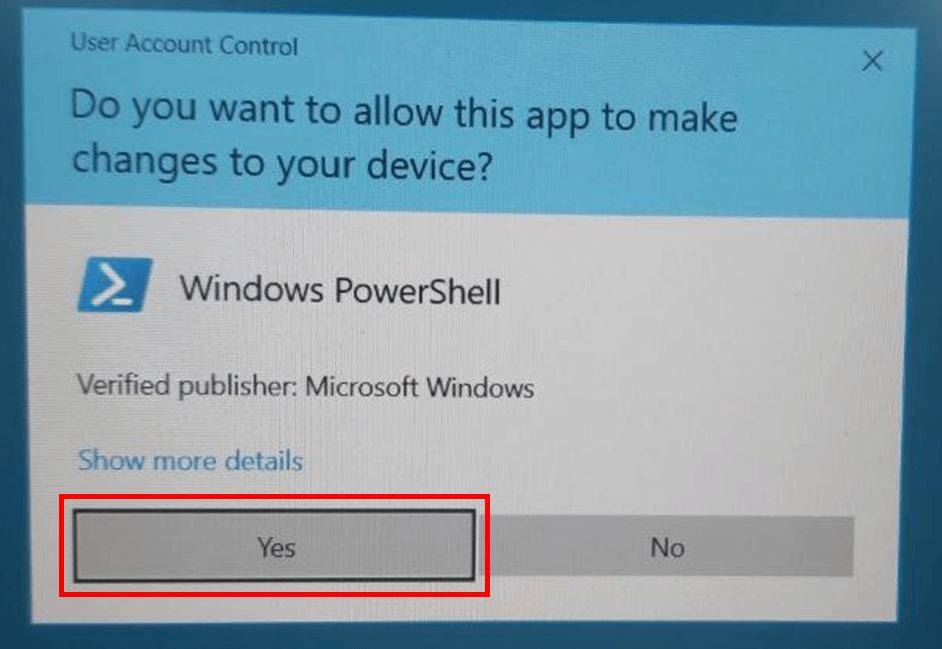
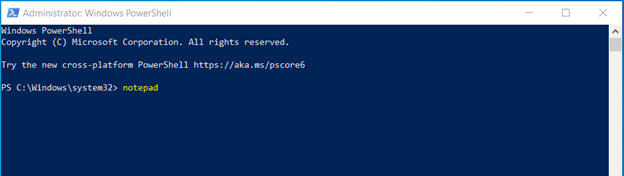
How to open notepad as administrator on Windows 11?
To open notepad as administrator on Windows 11, follow these steps:
- Step 1: Right-click on the Windows Start icon.
- Step 2: Select 'Terminal (Admin)' from the menu that opens.
- Step 3: On the User Account Control window that appears, click 'Yes'
- Step 4: In the Windows PowerShell window that opens, type 'notepad' and press Enter.
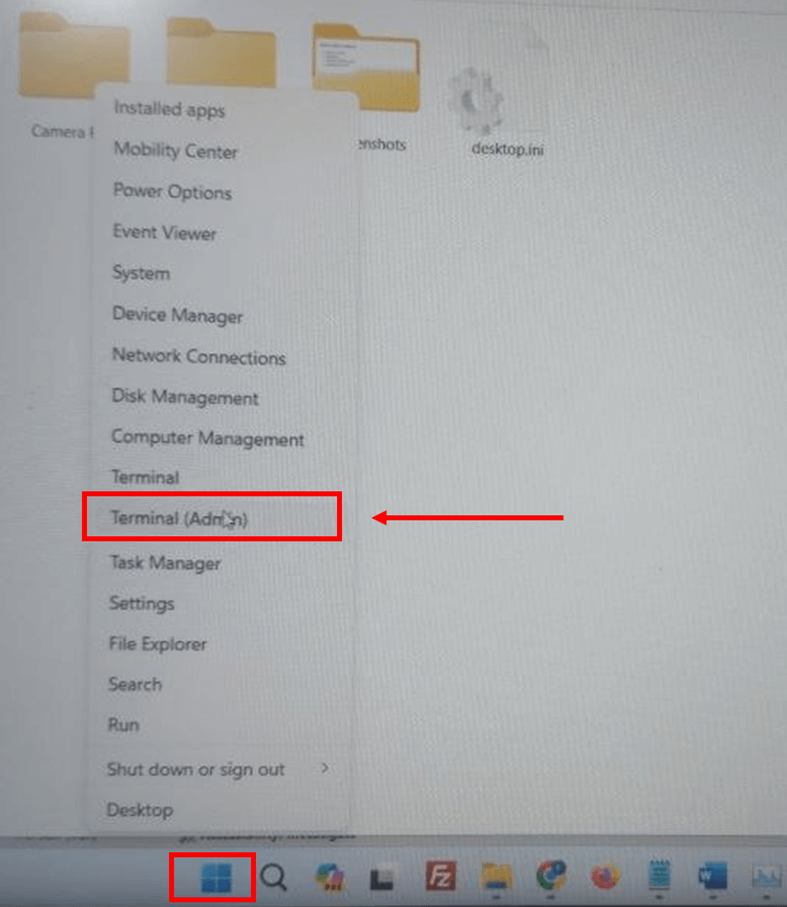
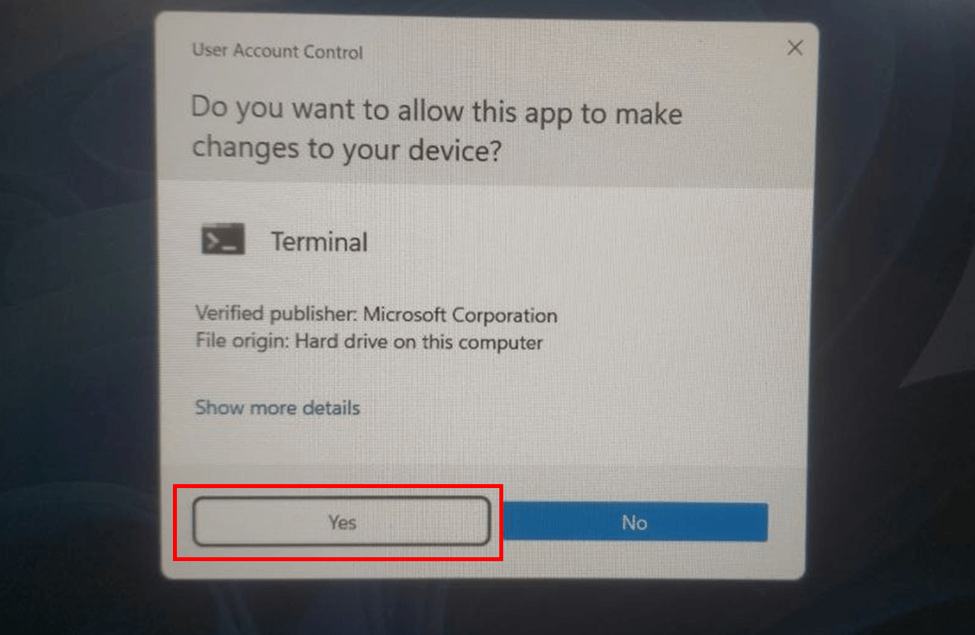
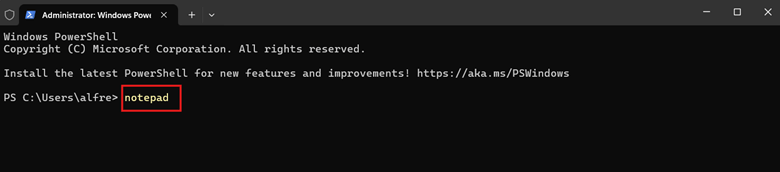
How to open notepad from command prompt?
To open notepad from command prompt, follow these steps:
- Step 1: Type 'cmd' in the Windows search bar.
- Step 2: Click on 'Command Prompt' in the search results.
- Step 3: Type 'notepad' in the Command Prompt window.
- Step 4: Press the Enter key to open Notepad.
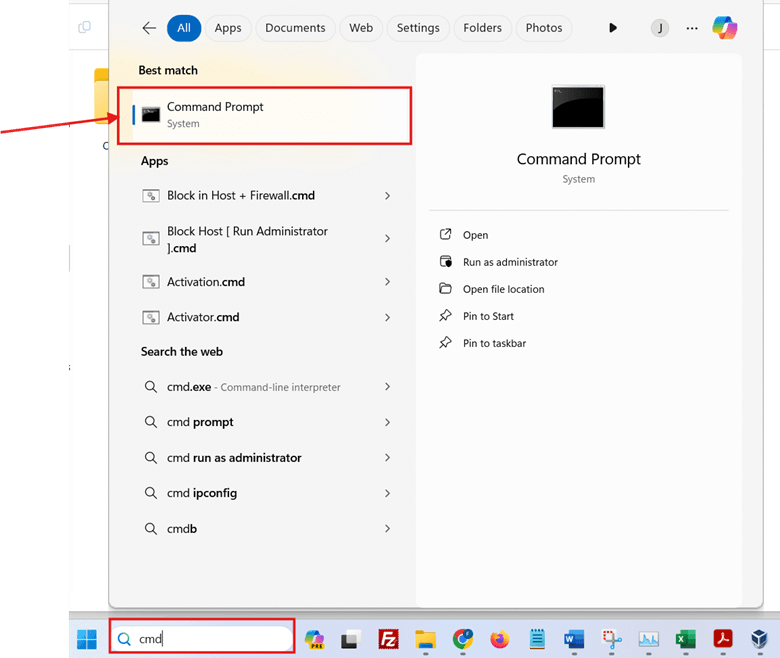
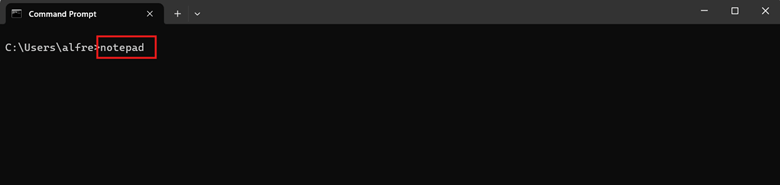
How to Open notepad using shortcut key?
To open notepad using shortcut key, follow these steps:
- Step 1: Right-click on an empty area of the desktop and select New > Shortcut.
- Step 2: Type notepad.exe in the "Type the location of the item" field.
- Step 3: Click "Next"
- Step 4: Name the shortcut (e.g., "notepad") and click “Finish”
- Step 5: Right-click on the new shortcut and select "Properties".
- Step 6: In the "Shortcut" tab, click in the "Shortcut key" field.
- Step 7: Press the key combination you want to use (e.g., Ctrl + Shift + N).
- Step 8: Click "OK" to save the changes.
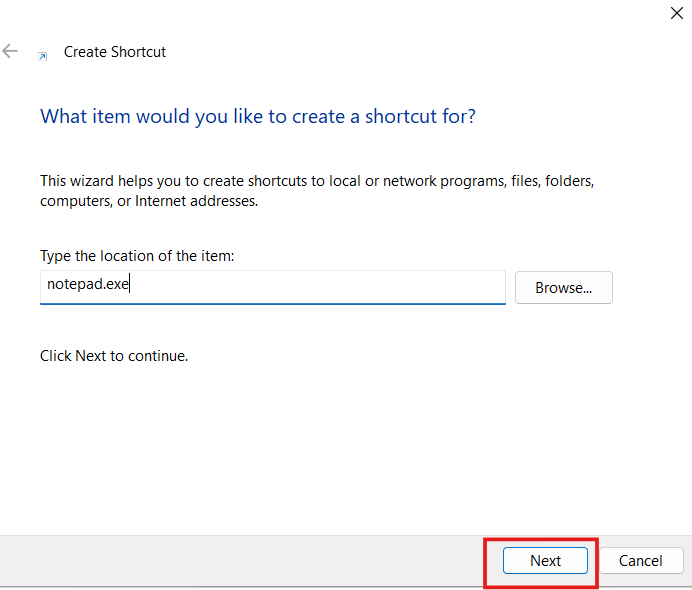
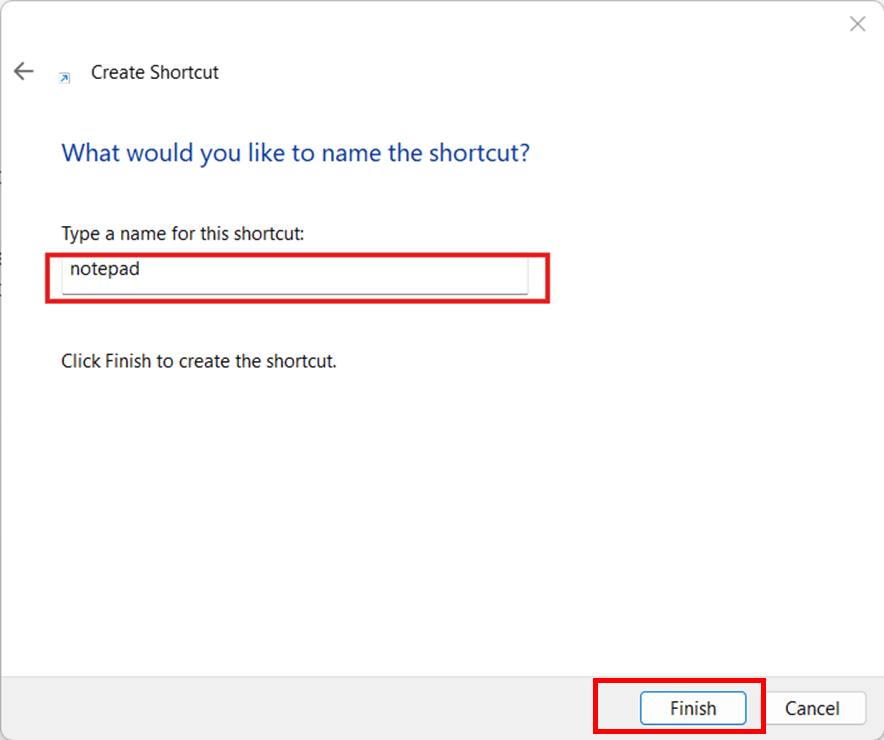
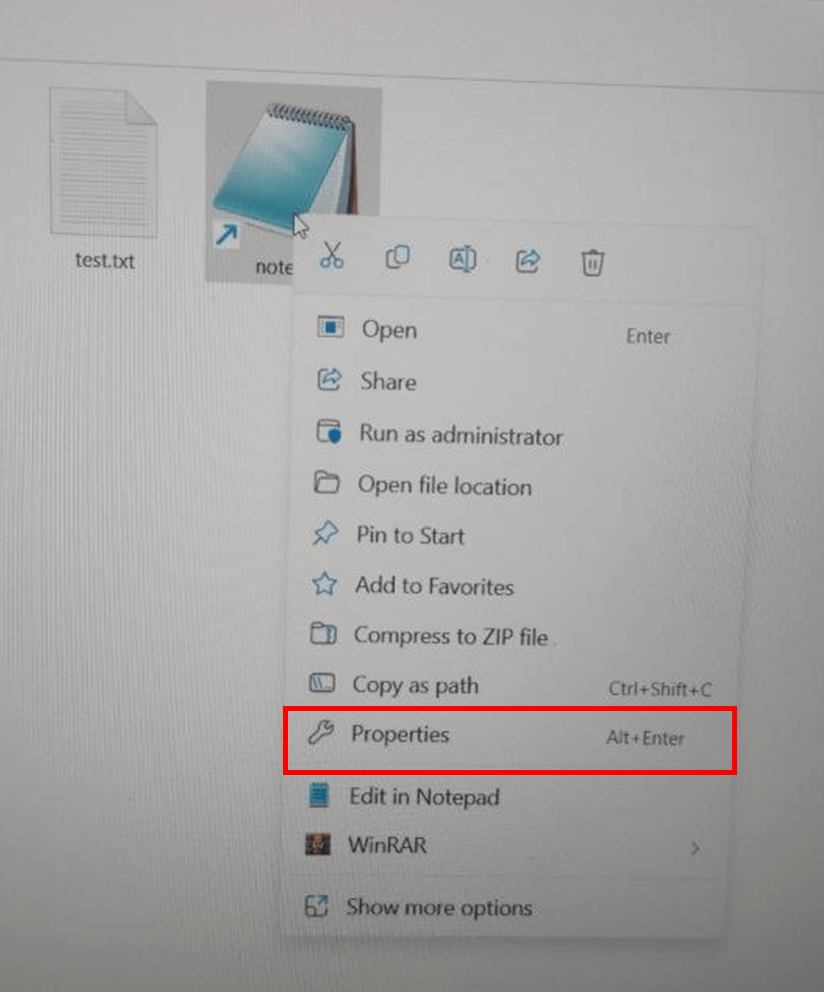
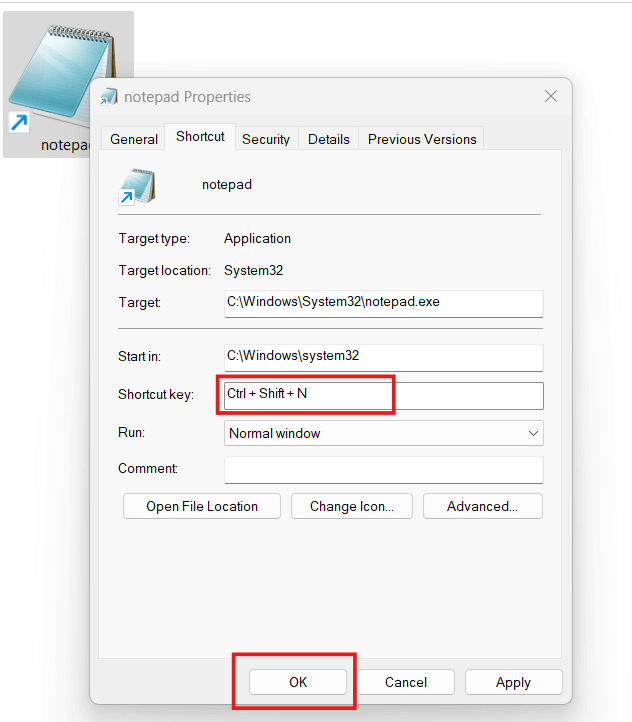
How to open Notepad using Windows search?
To open notepad using Windows search, follow these steps:
- Step 1: Click on the search icon in the Windows taskbar (or use Win + S to open the search bar).
- Step 2: Type 'notepad' in the search field, as shown in the picture.
- Step 3: Windows will display Notepad as the best match. Click on Notepad app to open Notepad.
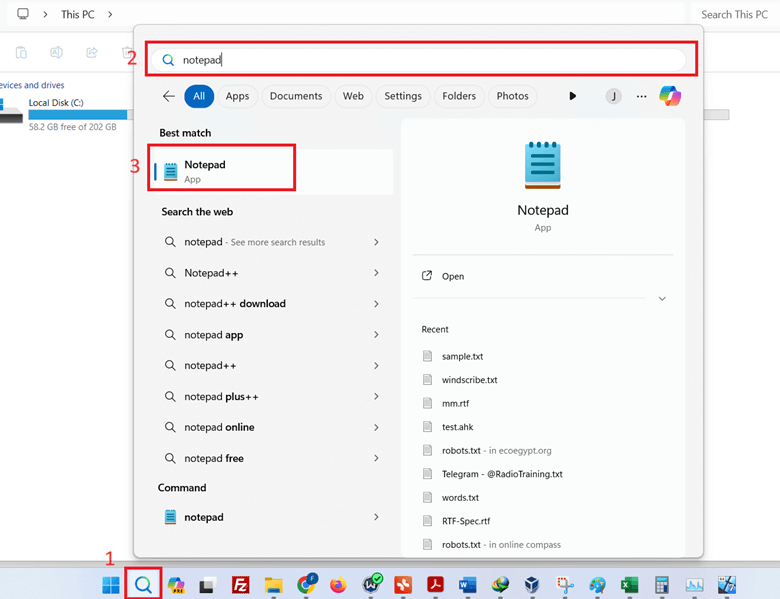
How to open notepad using run command?
To open notepad using run command, follow these steps:
- Step 1: Press the Windows + R keys to open the Run dialog box.
- Step 2: Type 'notepad' in the input field.
- Step 3: Click the OK button to open a new Notepad window.
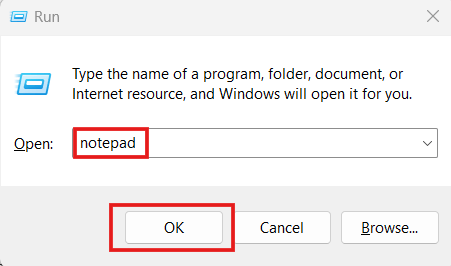
How to open notepad from start menu?
To open notepad from start menu, follow these steps:
- Step 1: Click on the Start Menu.
- Step 2: Select 'All apps'.
- Step 3: Search for 'Notepad' on the page or scroll down to the 'N' section and click on Notepad to open it.
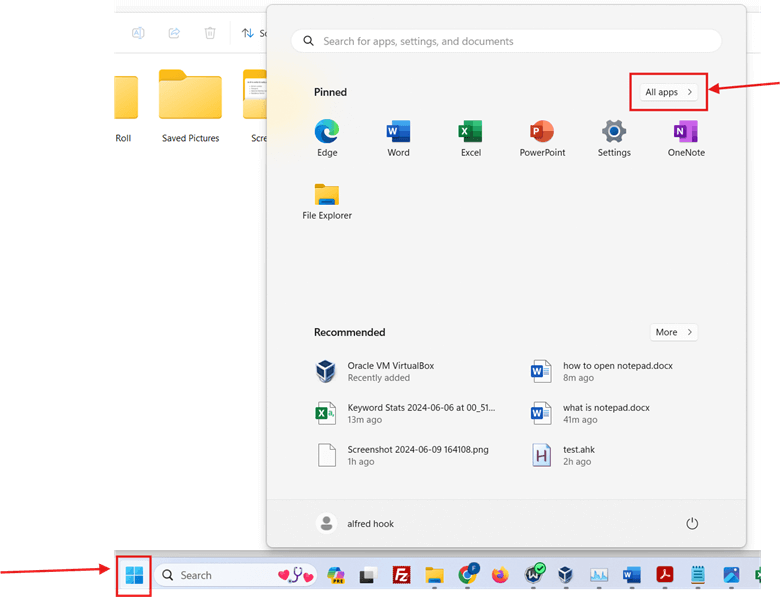
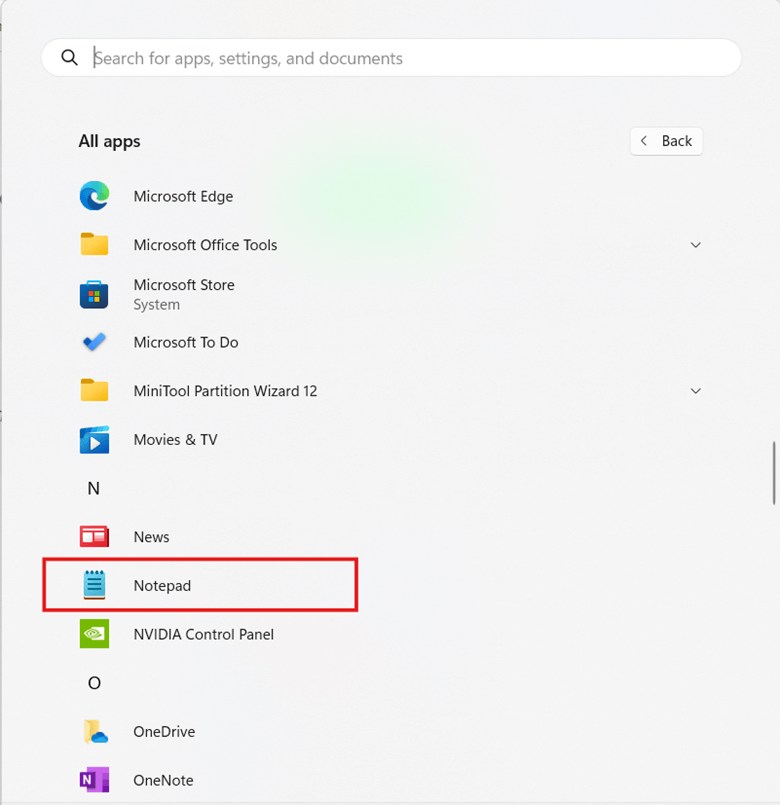
How to open notepad with task manager?
To open notepad with task manager, follow these steps:
- Step 1: Right-click on the Taskbar and select Task Manager.
- Step 2: Click on 'Run new task' in the Processes tab.
- Step 3: In the 'Create new task' window, type 'notepad' and click OK.
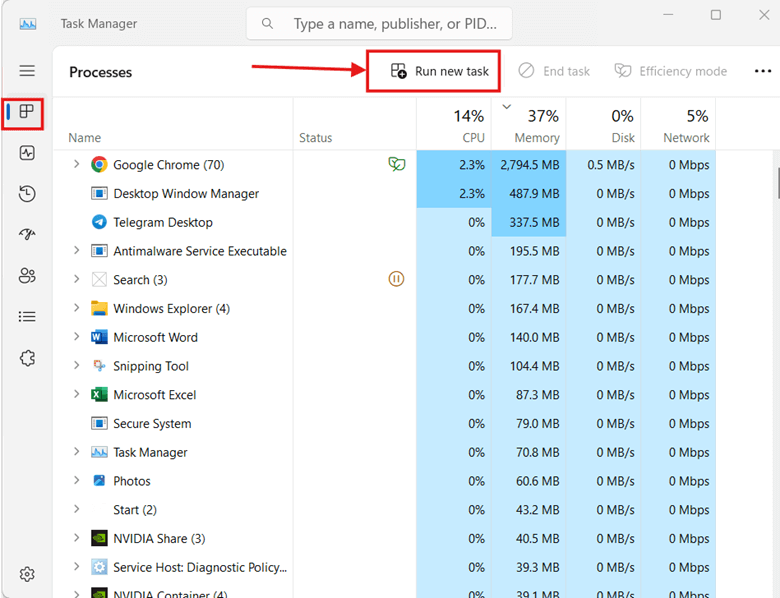
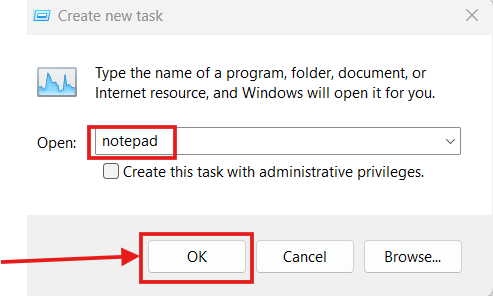
How to open notepad from taskbar?
To open notepad from taskbar, follow these steps:
- Step 1: Press the Windows + S keys to open the Windows search bar.
- Step 2: Type 'notepad' in the search field.
- Step 3: Right-click on the Notepad search result and select 'Pin to taskbar'.
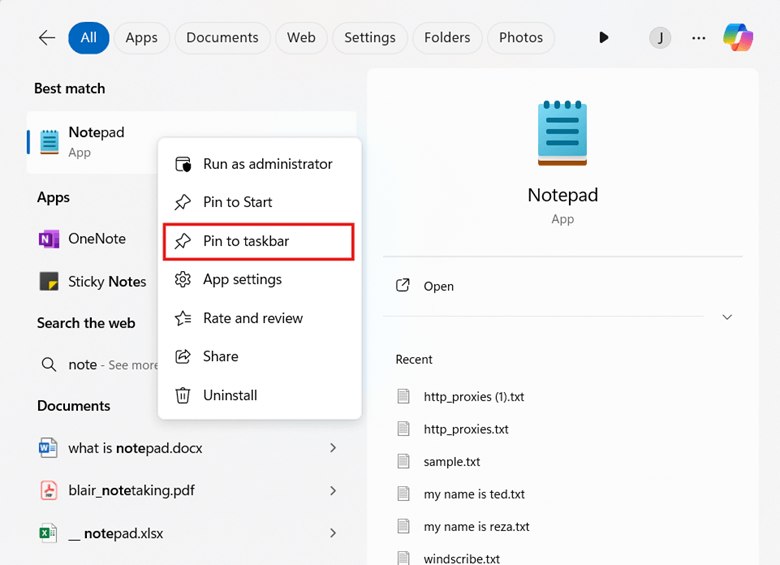
Notepad is now easily accessible from the taskbar. You can now quickly open Notepad by clicking on its icon in the Taskbar.

How to open notepad through file explorer?
To open notepad through file explorer, follow these steps:
- Step 1: Open File Explorer by pressing Windows + E
- Step 2: Type 'notepad' in the File Explorer address bar.
- Step 3: Press Enter to launch Notepad.
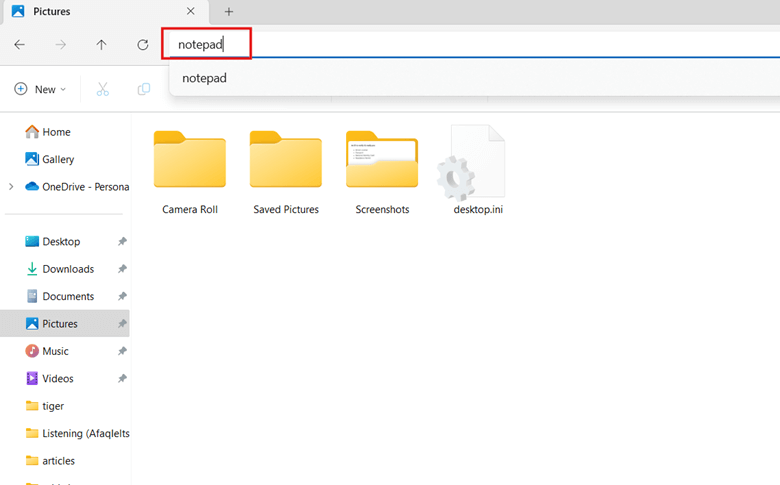
How to open notepad by creating a new text document?
To open notepad by creating a new text document, follow these steps:
- Step 1: Right-click on an empty area of the desktop.
- Step 2: In the context menu, select 'New' and then 'Text Document'.
- Step 3: Double-click the newly created file to open it in Notepad.
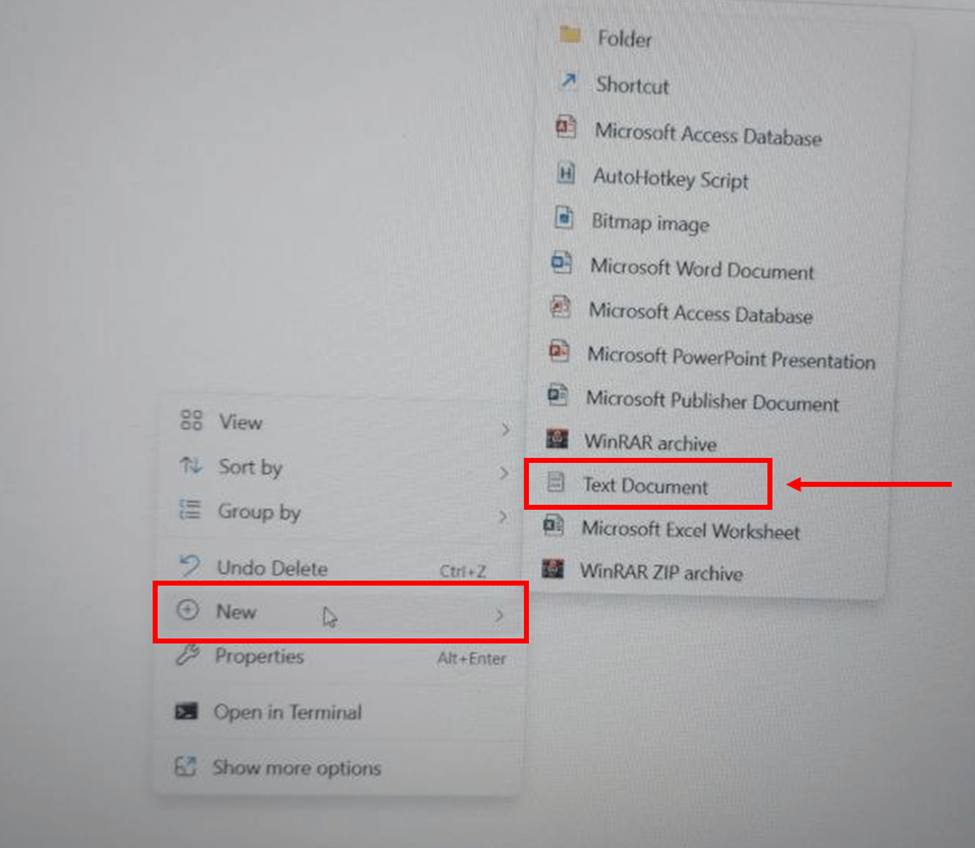
How to open notepad on Linux?
On Linux, there isn't a built-in application called "Notepad" like on Windows. However, there are several text editors on Linux that you can use to open notepad files. Here are a few options:
GUI Text Editor:
Gedit is a simple text editor that comes pre-installed with Ubuntu and many other Linux distributions.
To open Gedit on Ubuntu, follow these steps:
- Step 1: Click on Show Applications to open the application launcher.
- Step 2: Type gedit in the search bar to find the text editor.
- Step 3: Click on the Text Editor icon that appears to launch Gedit.
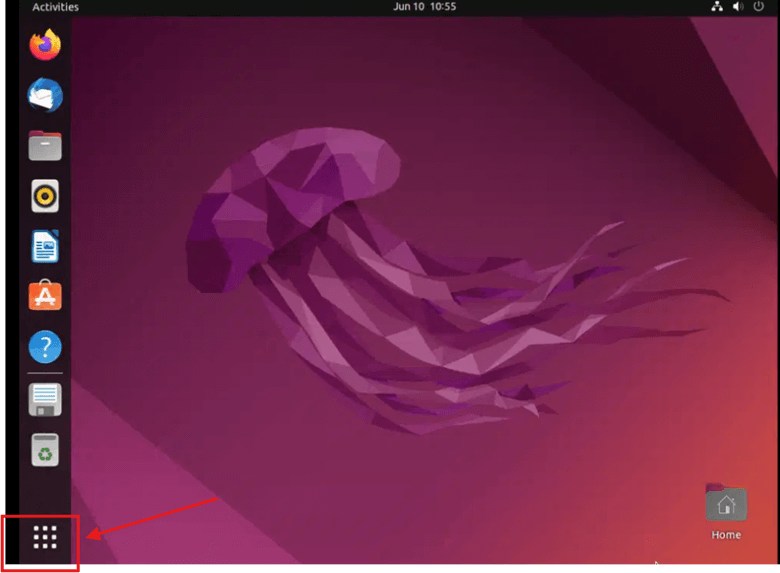
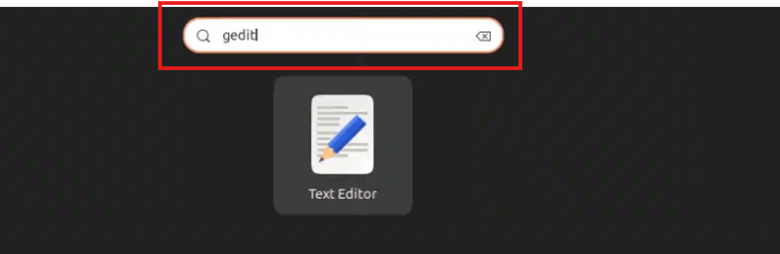
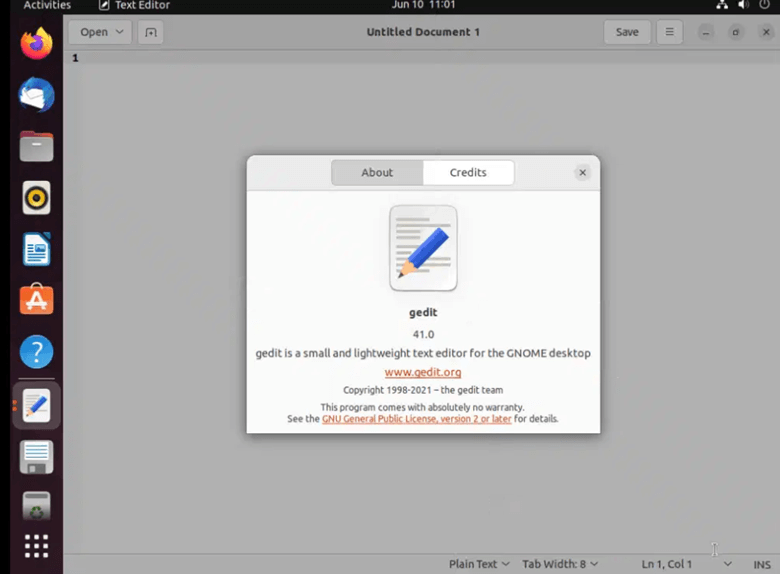
Command-Line Text Editor:
Nano: A simple command-line text editor that comes pre-installed with most Linux distributions.
To open Nano on Ubuntu, follow these steps:
- Step 1: Click on Show Applications to open the application launcher.
- Step 2: Open a Terminal
- Step 3: Type nano in the terminal
- Step 4: Press Enter to launch the Nano text editor.
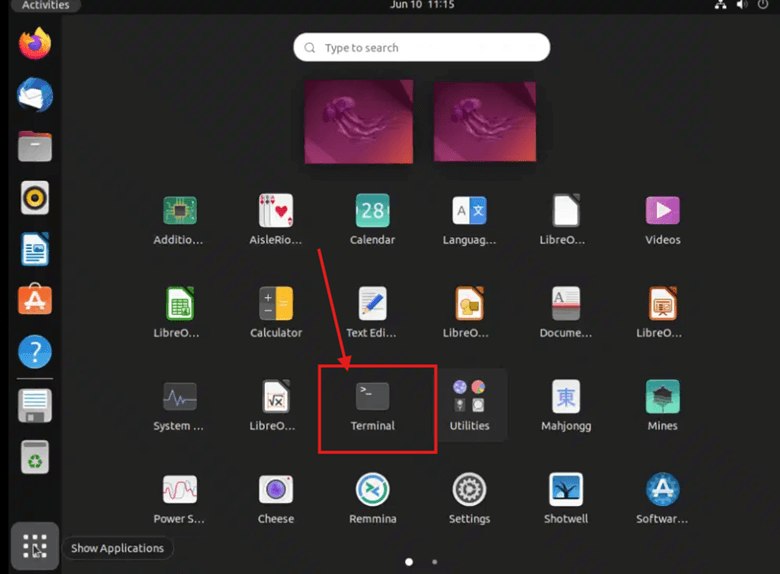

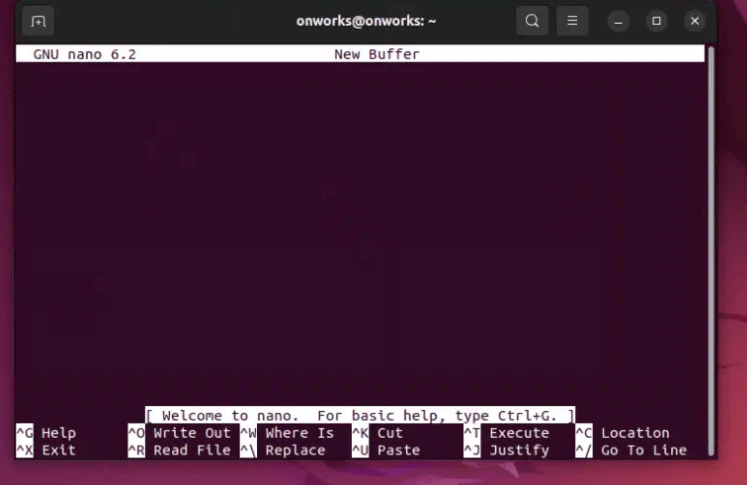
How to open notepad file on phone (android and iOS)?
To open notepad file on phone (android and iOS), follow these steps:
- Step 1: Locate the file.
- Step 2: Tap to open.
- Step 3: Choose an app to open with.
- Step 4: Select your preferred text editor or app.
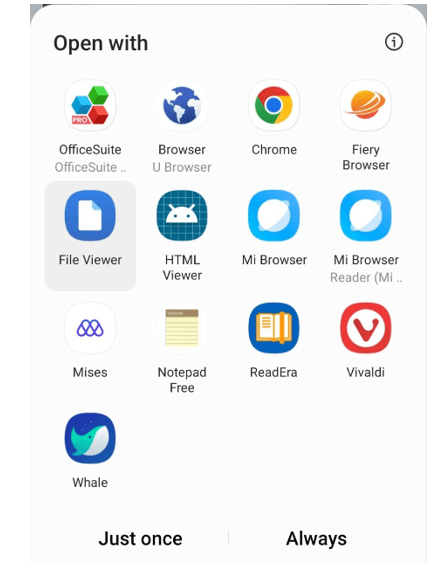
Note: If you have an Android phone, you can download a text editor app from the Google Play Store. If you have an iPhone, you can choose a text editor app from the App Store.
Can notepad be opened by browsers?
No, you can't directly open a plain text (.txt) file in a browser as it doesn't recognize it as a valid HTML file.
In fact, if you want to open a Notepad file with a .txt format that does not contain HTML tags in the browser, you will see a blank page, as the browser cannot display the text inside the Notepad file.
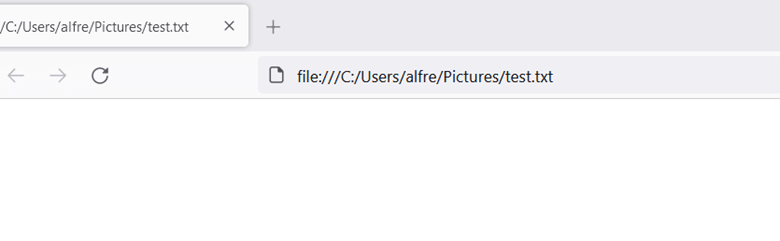
However, you can display the content of a text file in a browser by adding an HTML structure to your .txt file.
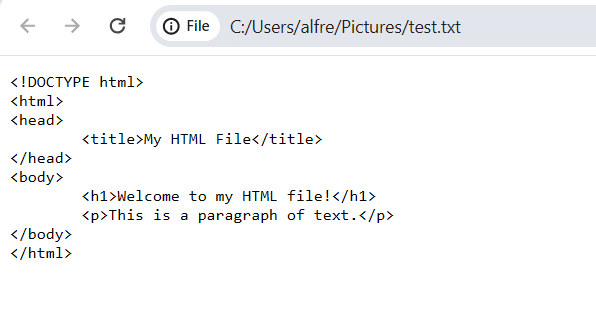
Note: If you put HTML code in Notepad in a .txt format and want to see how the browser interprets it, you need to change the file format from .txt to .html. Then, right-click on the file and select the browser you want to open your .html file with.
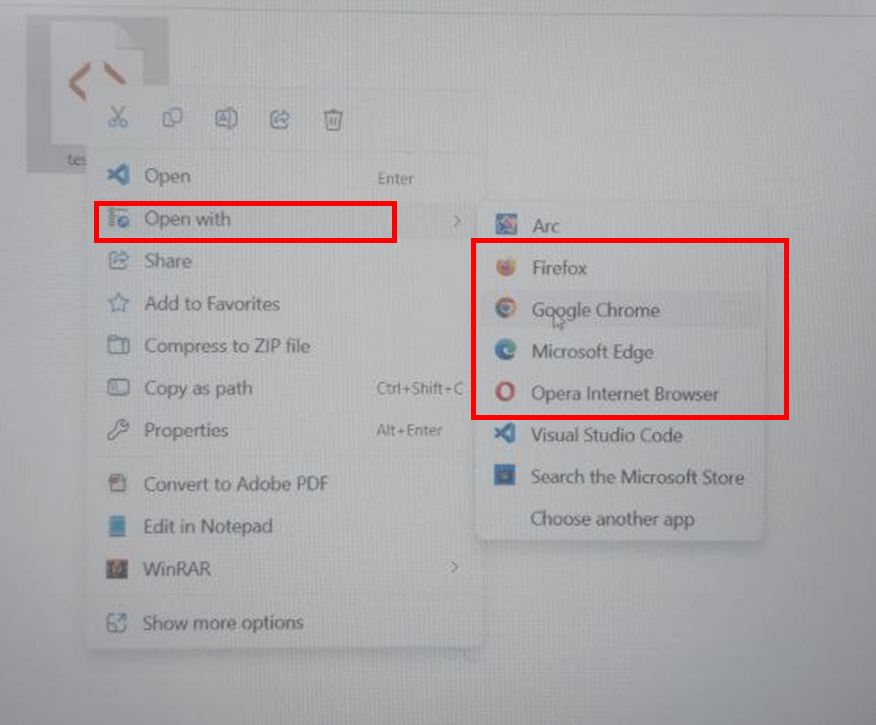
Note: By entering
data:text/html, <html contenteditable>
in address bar of browsers, a blank tab window will appear in the browser's URL bar, which creates an environment for writing. According to our test, you can save the text you wrote in the Mozilla browser version 127 in .txt format. Chrome browsers with version 126 and Microsoft Edge version 125 do not allow saving files in .txt format.
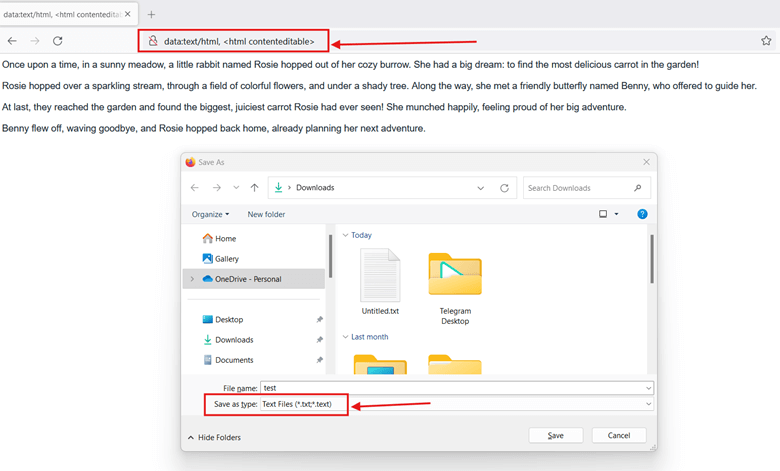
How to open notepad in excel?
To open notepad in excel, follow these steps:
- Step 1: Click on the File tab in Excel.
- Step 2: Select Open from the drop-down menu and then click on Browse.
- Step 3: In the file selection window, set the file format to All Files (*.*) and select the Notepad file you want to import.
- Step 4: In the Text Import Wizard window, select Delimited and choose the appropriate delimiter (e.g., commas or tabs) and click Next.
- Step 5: Click Finish to complete the import.
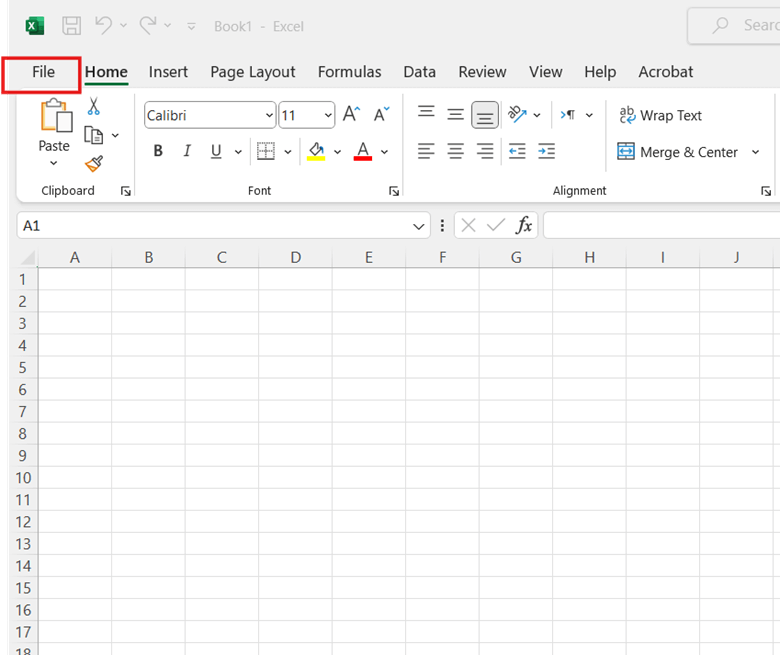
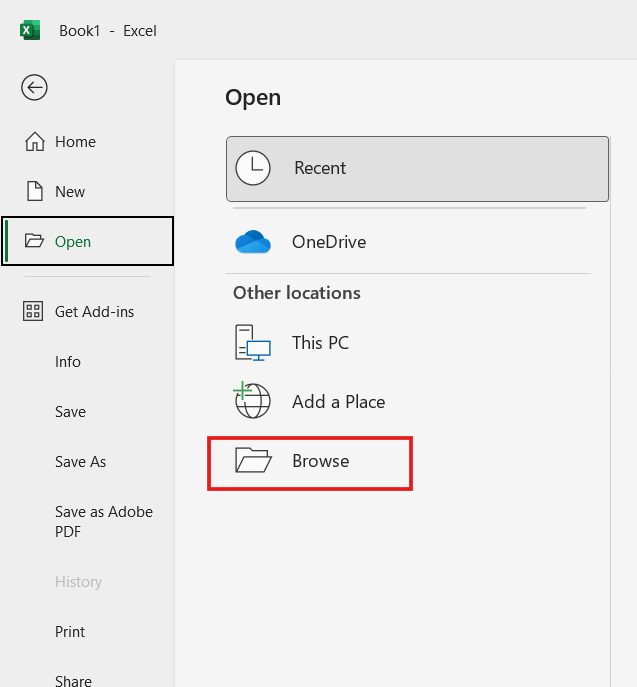
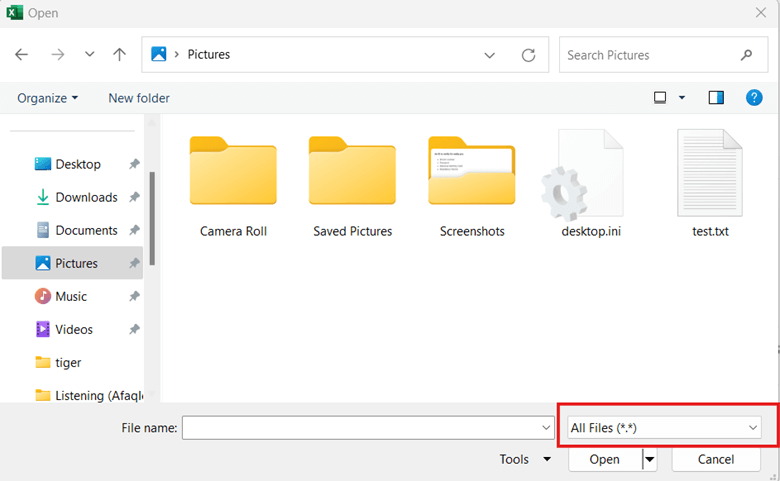
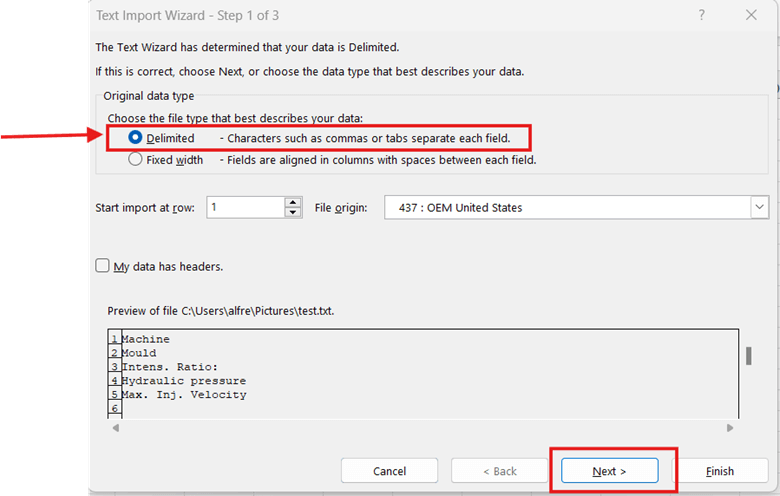
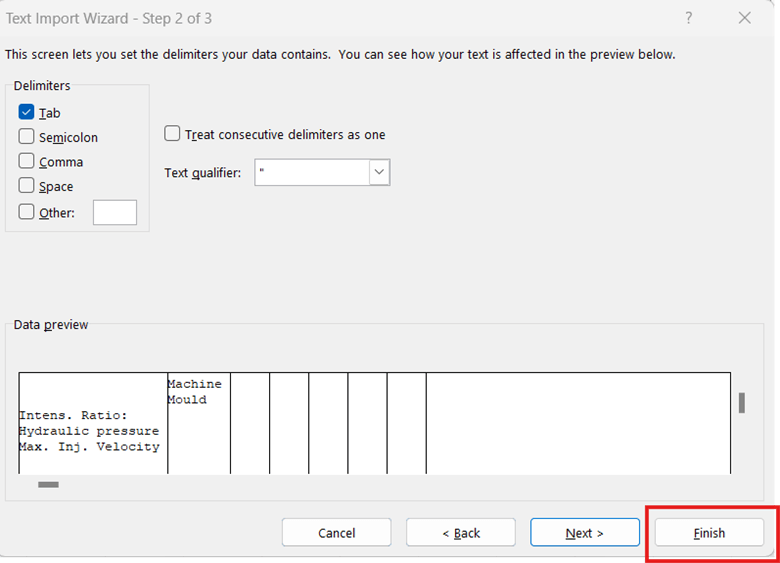
Important Note: Although the imported Notepad file is now in Excel, it still retains its original .txt format. If you make changes to the file in Excel and want to save it in the native Excel format (.xlsx), follow these steps:
- Click on the File tab
- Go to the Save As section
- Select ".xlsx" from the Save as type dropdown
- Click Save
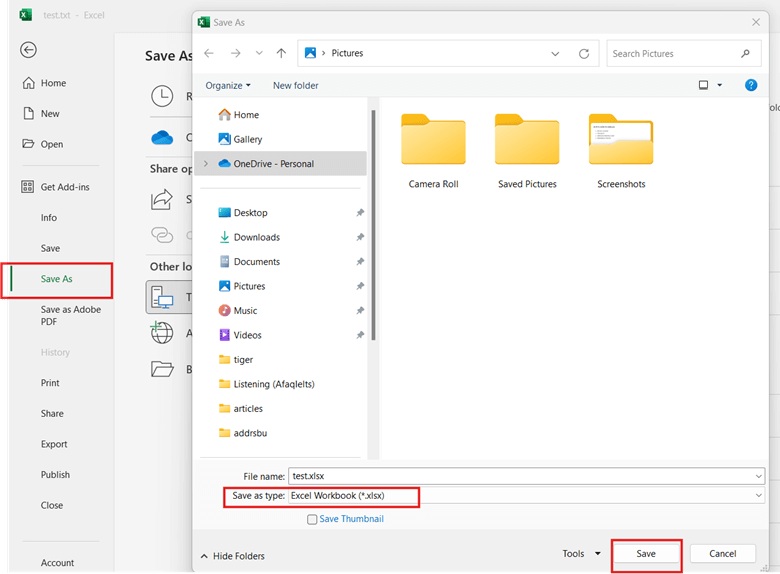
How can I open large notepad files?
To open large Notepad files that Notepad cannot handle, you should use a different text editor capable of managing larger files. WordPad can handle files up to around 2GB if you have enough memory. UltraEdit text editor can open files larger than 4GB and has Unicode/UTF-8 support. EmEditor is another suitable choice, as it can open files up to 16TB.
According to information on EmEditor’s website:
EmEditor easily opens up to 16 TB (17,592,186,044,415 bytes) or 1,099 billion lines (1,099,511,627,775 lines) – whichever is reached first, when opening a file – in the 64-bit version of EmEditor if enough memory is available. Support up to 256 GB (274,877,906,943 bytes) or 2.14 billion lines (2,147,483,647 lines) in the 32-bit version. For files even larger than that, use the built-in Large File Controller.
Frequently Asked Questions
Can Notepad open .exe files?
No, Notepad cannot open .exe files correctly, as it is a text editor designed to edit plain text files, not execute binary code. If you try to open an .exe file with Notepad, when Notepad opens it, you'll see garbled text.
Can Notepad open .evtx file?
No, Notepad cannot open an .evtx file. EVTX files are Windows Event Log files that contain data in a special binary format, designed by Microsoft.
Can Notepad open .gz file?
No, Notepad cannot open .gz files. Notepad is a text editor that can only read plain text files, while .gz files are compressed files that contain binary data. To open .gz files, you need a compression tool like WinRAR.
